What information does the Offers tab report?
The Offers tab provides both an overview and a detailed breakdown of all offers and how they have influenced member activity.
For information on the actions you can perform on the visualizations and key performance indicators (KPIs), see Common operations.
Filtering offers in the Offers tab
Use the Offers tab to filter by specific offers and date ranges.
Click anywhere on the Controls bar to expand it. Filtering controls are available at the top of the tab, including offer name and date ranges, as shown below:

Expand all controls by clicking on any single control or by clicking the arrow on the far right.

Use the controls to focus on particular areas of interest.
-
Offer name allows you to toggle which offer’s details are visualized. You must select a value to see a specific offer’s details. By default, all offers are shown.
-
Date after and date before allow you to select the range of dates within which the displayed data is aggregated. Indicators are updated to aggregate data for the selected period only, while charts have their date ranges adapted to the current selection. By default, data for the past two years is shown.
Indicators and charts
The top left of the dashboard has indicators that aggregate key metrics across all the selected offers and dates. On the right, these metrics are shown on bar charts, providing a breakdown by period (day, week, month, quarter, year) to identify trends, patterns or anomalies.
By default, all offers are selected. Specific offers can be selected via the Controls on the top bar (see Filtering section above).
An example of indicator is provided below. It contains a single number representing the aggregated values across all selected offers during the selected period.
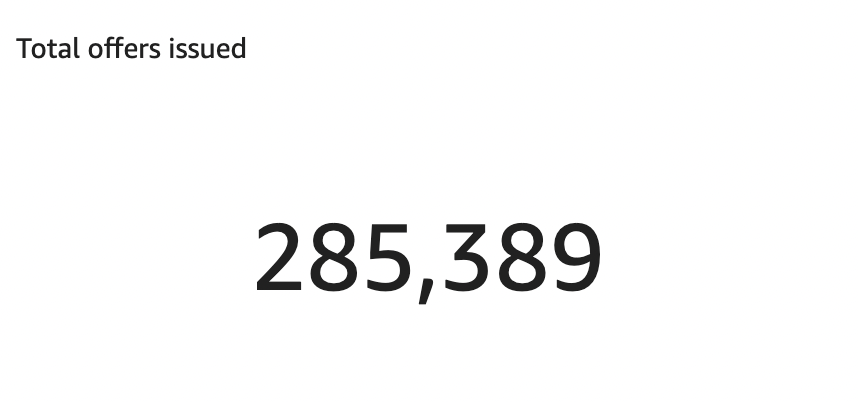
The following chart provides visibility for the metric - also aggregated across selected offers and date range - but showing time on its horizontal axis and counts on its vertical axis. Right-click on a bar to drill-up or drill-down and obtain a view at a different aggregation level.
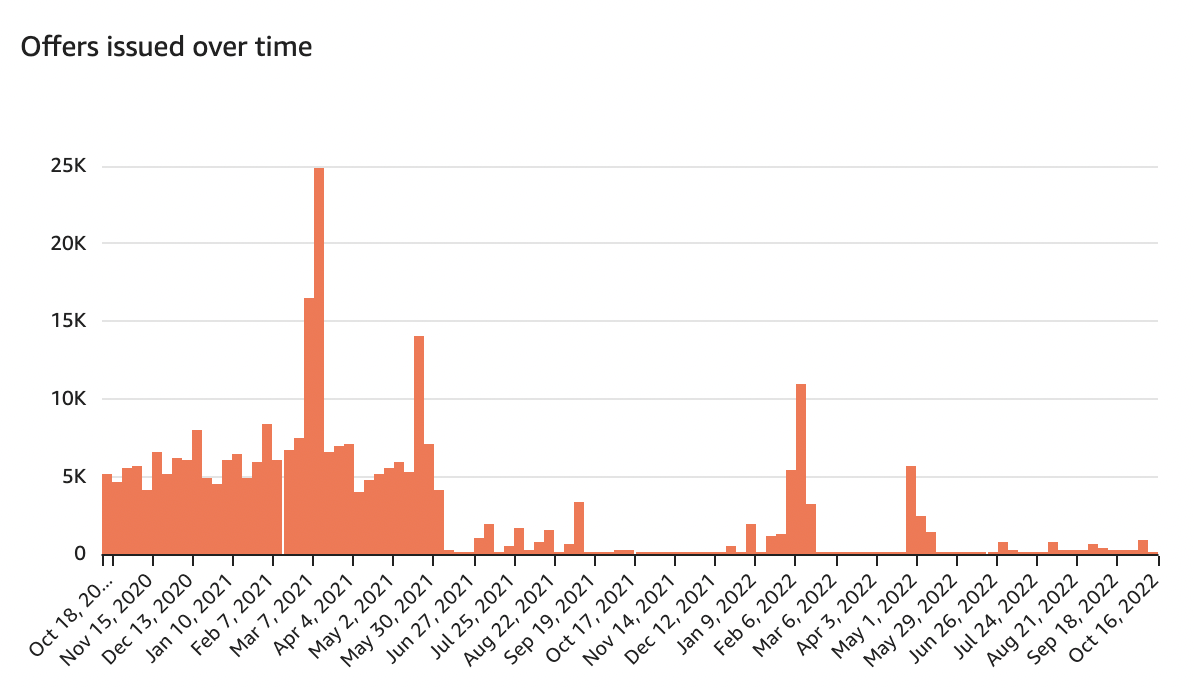
Offer liability
Offer liability shows an overview of how many offers have been issued (that is, made available in a member’s wallet), but have not been redeemed by the member, expired or revoked by the merchant.
This metric provides an overview of how much potential member engagement can occur related to existing offers, helps you understand member interest across periods of time and offers sent and more precisely manage liability and user interactions.
Offers issued
This metric relates to the total number of user offers issued across all members. For example, if an offer was issued once to member A and once to member B, it would add a count of 2 into the Offers issued indicator and counts of 1 to the corresponding days on the bar chart.
The bar chart demonstrates the rate at which and the history of when offers are issued. Use it to check the health of the program and to track if there are certain periods when offers are issued at increased rates.
Offers redeemed
This metric shows total numbers of user offers redeemed across all members. So, if an offer was redeemed once by member A and once by member B, it would add a count of 2 into the indicator and counts of 1 on the respective days on the chart.
Use this chart to analyze what offer redemption looks like for members and whether or not members are actually redeeming offers. The bars are a factor of both offers and members, so this chart paints a good picture of offer performance over time. Viewing this chart with offers issued over time and offers expired over time, you can identify causes of dips and peaks and analyze what offers work best for members.
Offers expired and Offers revoked
These metrics are counted on the visuals similarly to offers redeemed, but are not dependent on member action.
-
Offers that expired on specific dates are counted towards the Offers expired indicator and added to the appropriated date on the bar chart.
-
Offers revoked are related to a decision by the merchant to revoke the user offer, so are counted separately from offers expired. This allows the merchant to have a clear idea of which offers have expired due to member inaction (for example, lack of user interest, not enough time to redeem), without considering offers that have been removed from a member’s wallet for reasons not related to them.
Tracker
Use the Tracker - shown below with a subset of its columns - to compare high-level KPIs across all offers to identify the most successful ones. Performance for each offer can be analyzed with the offer status counts, and better performing offers can then be pushed to a larger member base. Lower-performing offers can be further analyzed and either improved or eliminated depending on consumption. This report is also useful to track the lifecycle of a SessionM offer. You can quickly answer the question: Are most of the user offers under Offer X being redeemed before expiration? The tracker’s KPIs are described below:
-
Root Offer ID: Unique ID for each new offer. If an offer is edited in any way (for example, name change), the offer is given a new Offer ID, but retains the same Root Offer ID. If there are multiple offers with the same Root Offer ID, only one is active at a time.
-
Offer details: Descriptive name for the offer ID, and start and end dates.
-
Offers issued: Count of total offers issued that have reached a member’s wallet. This metric includes offers that are still in the issued status, and offers that have been redeemed, revoked or expired.
-
Offers redeemed, expired and revoked: Count of offers that have been deduced from a member’s wallet, according to the deduction method.
-
Offer liability: Count of offers that have been issued and have not been redeemed, revoked or expired.
-
Redemption rate: Share of issued offers that have been redeemed.
![]()