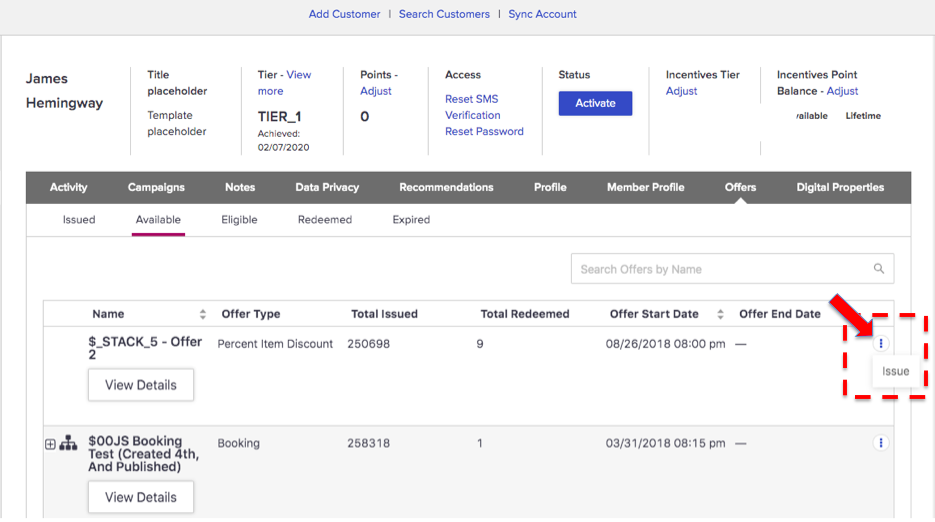Configure Customers 2 quick actions for offers
This article provides instructions for configuring the names of the quick actions that display when you click the quick action link associated with any offer. Located at the far right of the table row for an offer displaying in any Offers sub-tab, the options that display vary depending on context.
About this task
Quick actions display for the following sub-tabs:
- Issued
- Available
- Eligible
- Redeemed
- Expired
Steps
-
On the Admin & Rights 2.0 dashboard, under Module Configurations, click Customers2 Settings. The Customers 2 Settings page opens, displaying the sub-components of the first component listed in the page's navigation panel.
- Click offers/quickactions to see the associated sub-components.
-
Select the quick action you want to modify. The Component Details text box, which is shown below:
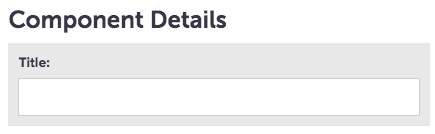
- In the Title field, specify a title for the quick action. For example, "Issue."
- Click Save. When you refresh the page, the newly named quick action will display when you select the quick action link on the corresponding Offers sub-tab back in the Customers Module. For example: