Create organization profile
Create an organization profile, including the logo that displays on the SessionM main dashboard.
About this task
When defined, the logo appears in the upper left-hand corner of the dashboard. The image should be a square PNG file.
Steps
- On the Admin & Rights 2.0 dashboard, under Platform Configurations, click Organization Profile. The Organization Profile Settings page opens, displaying the environment name and logo associated with the organization. If no logo has been uploaded, the page will be largely empty.
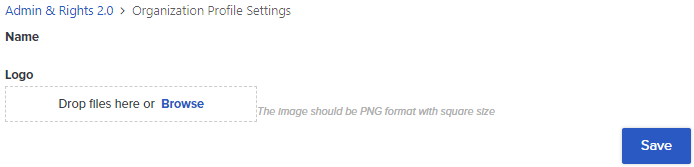
- You can upload a logo by either dropping a file in the box or navigating to it by clicking Browse.
- Click Save.
The new logo appears on the page and will also appear in the uppper left-hand corner of the dashboard. You can click the trash can icon next to the image being used as a logo if you want to remove it from the dashboard.