Add attribute cards
Add attribute cards to the Audience Builder page.
Steps
-
From the left-hand panel, click on the attribute categories to expand and view associated attributes. Or, use the search bar to quickly find the attribute card you’re looking for.
To add an attribute you want to segment your audience by to the canvas, either drag and drop the card or click the plus sign (+) next to it.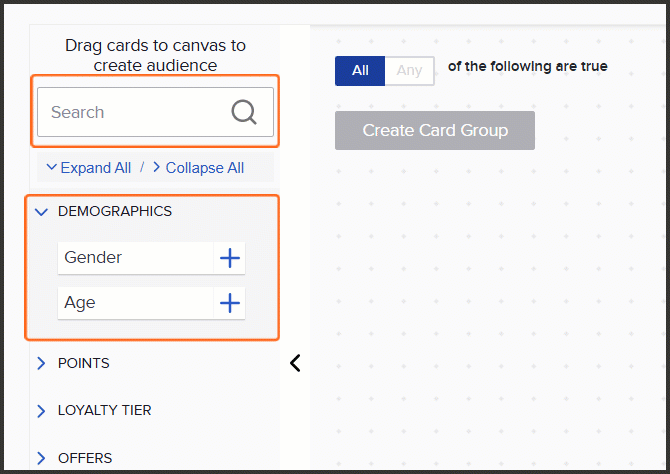
Standard SessionM attributes that are available as pre-defined attribute cards in the Composer module will be populated in their respective categories.
Custom attributes set up in your environment can be found by expanding the Custom category and selecting Custom Attributes. When this card is added to the canvas, click the Browse button to open the Custom Attribute Selector. Select the attribute you need for your audience, then click Add.
Create a custom SQL query to use attributes not represented in any of the pre-defined card types. To do this, expand the Custom category and select SQL Query.
-
Once an attribute card is added, define the criteria a user must meet for that attribute to be included in the audience. How you do this varies depending on the attribute card that was chosen.
For some cards, you may select values from dropdowns, other cards you may enter text, adjust sliders, etc. to define the value(s) for the selected segment. A gender card, for example, can be defined by selecting one of the following choices available in the “User gender is” dropdown: “Male,” “Female,” “Non-Binary,” or “Don’t want to tell.”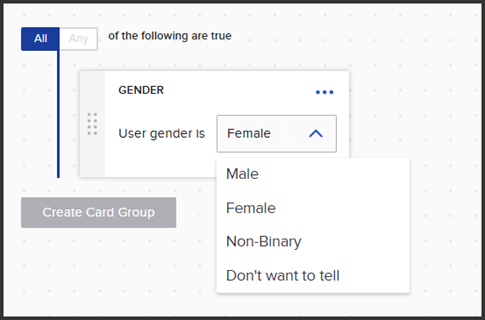
-
In the top-right corner of the attribute cards, there is a quick action button. From here, if desired, you can:
- Convert to SQL Query Editor (found on pre-defined attribute cards only): Convert the attribute card into an editable SQL statement. This can be helpful if you need to supplement your audience with values/logic not available directly in the pre-defined card. Note that once a card is converted, it cannot be undone. For more information, see Convert Composer audience definition to SQL editor.
- Duplicate: Duplicate the card. Any values you have entered in the card fields will be duplicated as well.
- Delete: Delete the card from your audience builder.
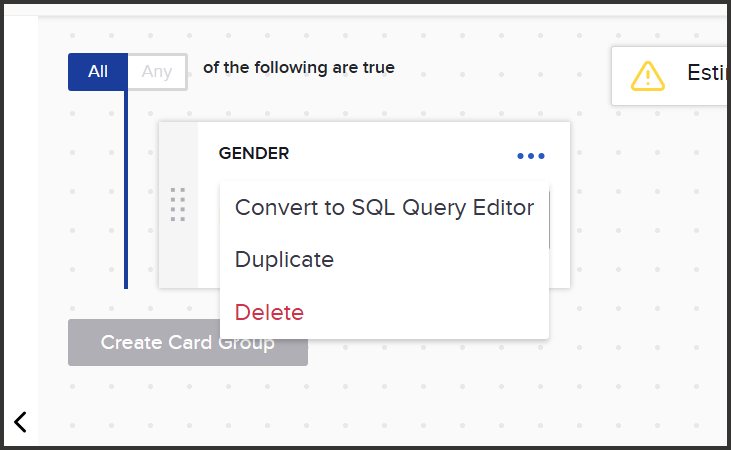
- Continue adding as many or as few attribute cards as needed to define the audience. Be sure to refer to the next section (Group the cards and define their Boolean logic) as you add cards to define the logic between the attributes you’ve selected.
Next step
Continue with Group the cards and define their Boolean logic.