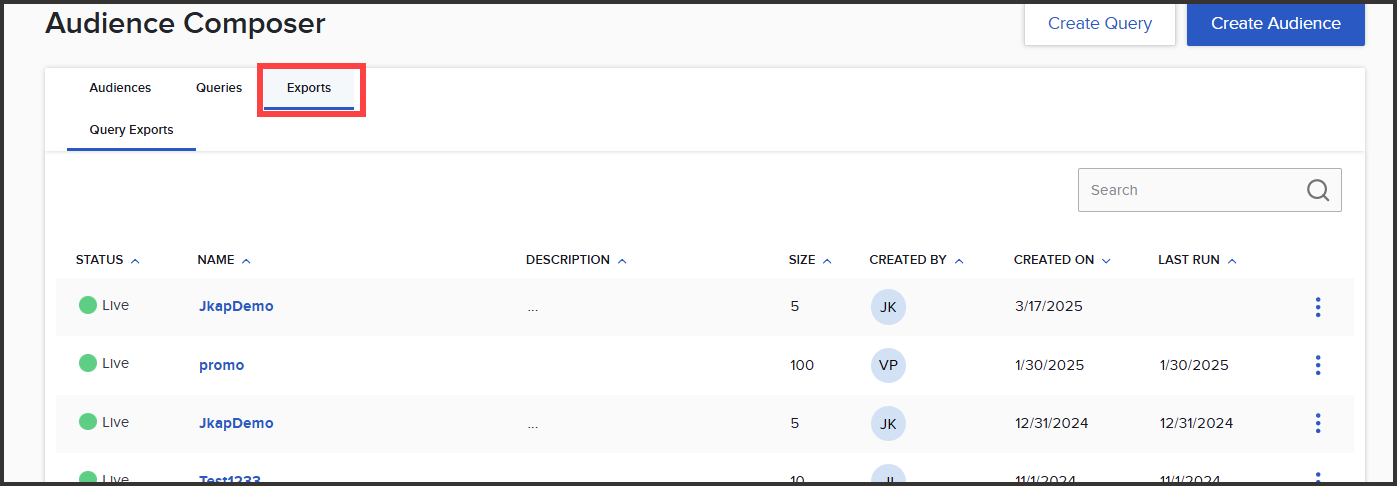Export Composer query
Exporting a query will send the results to the SFTP location set up for your environment.
Note that you must run the query by clicking the blue Run button prior to exporting.
Steps
-
Click on the More Actions dropdown and select Create Export.
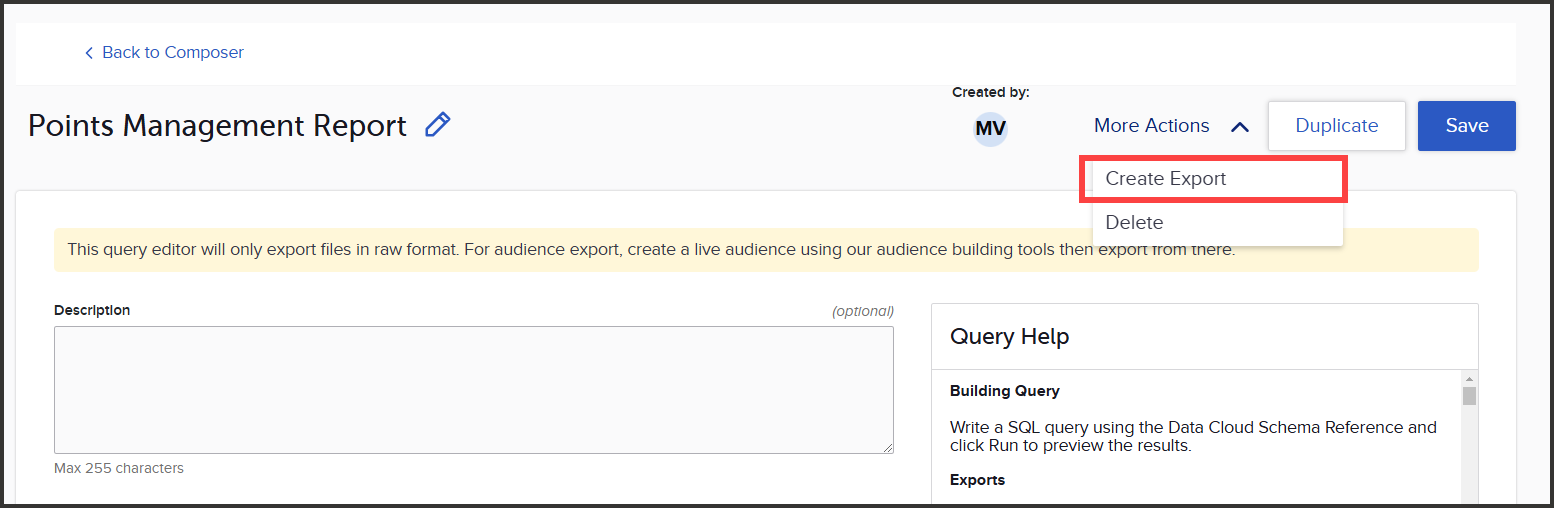
-
Choose the delivery schedule for the export. You can choose between having the export run once or repeat daily. If choosing to only run the export once, skip to step 4.
-
If you choose to have the export run daily, there are two additional fields to fill out:
-
Expires in: Select the expiration date for when the platform should stop running a daily export of the query.
-
Export needed by (optional): Enter the time of day that you want the data to be exported by. Composer prioritizes the processing of exports by ranking their refresh time, so entering a time here can be helpful if you need a particular export to be prioritized over another (it is not setting a specific time for the export to be run at). Note that the time entered here is not a guarantee. Reach out to your SessionM Support team if you would like further details on this feature.
-
Click the Create button once you're ready to process your export.
-
You will be brought to the Exports tab of the Audience Composer dashboard. Here, you can view the status of the export as well as view historical query exports. The raw data file that you’ve exported will be found in the SFTP location set up for your environment.