Save and activate audience in Composer module
Save and activate the audience in Composer module.
Steps
-
Save your audience configuration as a draft by clicking Save under the More Actions dropdown. Saving an audience as a draft allows you to return to it later from the All Audiences table and continue making edits. Since audiences do not auto-save as you go, it's a good idea to periodically save your progress to ensure you don't lose what you've created.
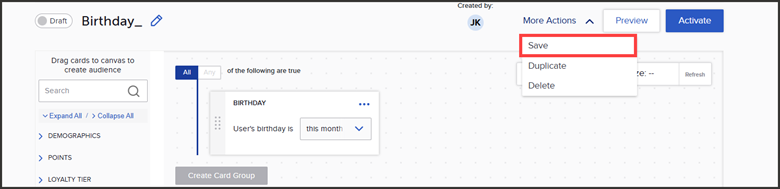
-
If you're done building your audience, you can make the audience ‘live’ (active) by clicking the blue Activate button. An audience must be ‘live’ (active) to be used throughout the rest of the SessionM platform. Be sure to give your audience a final check before activating. Once an audience is activated, you cannot make any changes to it.
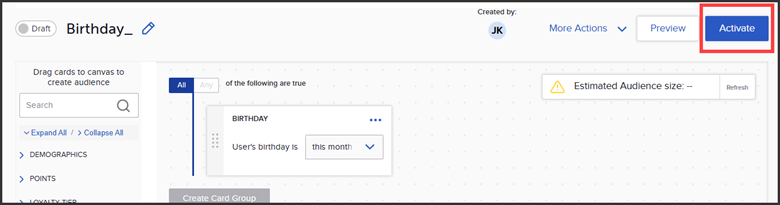
- After clicking the Activate button, you are able to select whether you want the audience to be static or dynamic.
A static audience freezes all aspects of an audience at a specific point in time. It's created based on the data at the time the audience is activated, and it does not change or update.
Audience duration:
When activating a static audience, you’ll need to set the Audience Duration. Audience duration is how long the audience should be active for (that is, when it can expire). You can select from one week, one month, or custom (select any future date).
The audience duration should extend a minimum of 72 hours beyond the intended use of the audience. For example, if you’re planning to target the audience in a campaign and the campaign runtime ends on 1/3 @ 3:00 AM, the audience should remain active until at least 1/6 @ 3:00 AM. If your organization uploads data into the platform in bulk rather than real-time, it’s advisable to extend the audience duration even further. There is no downside to setting a longer audience duration than necessary, so we recommend adding extra buffer to ensure optimal performance.
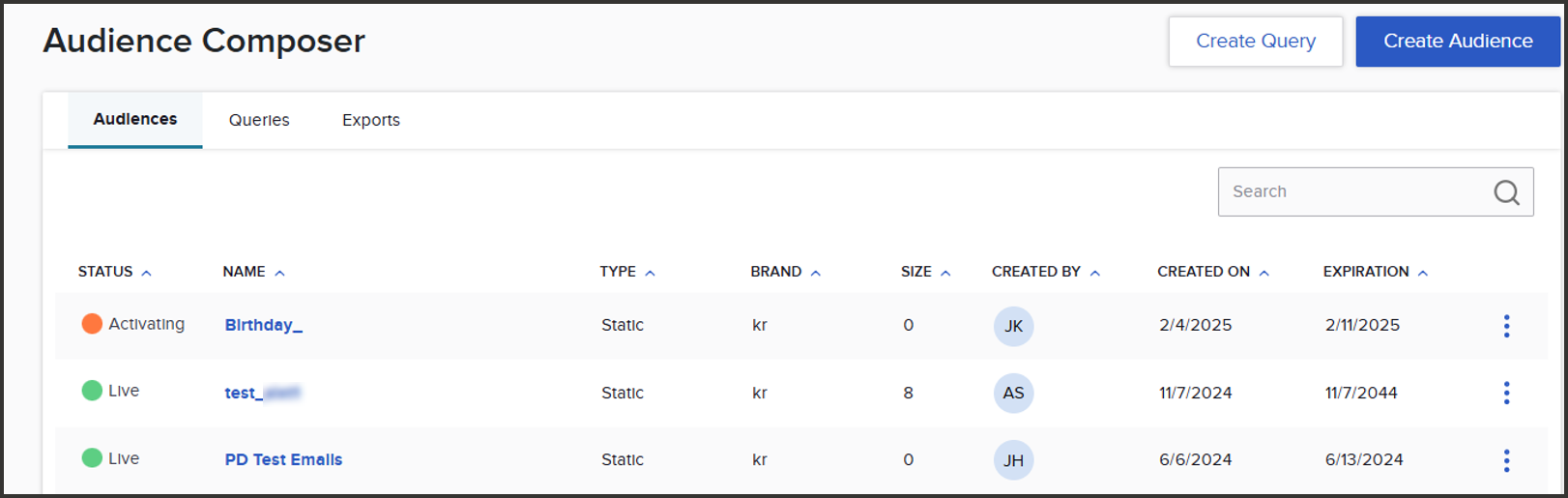
A dynamic audience refreshes as the data from the Data Cloud updates, so customers will flow in and out based on whether they are meeting the criteria that you've set.
When activating a dynamic audience, you’ll need to set the Audience Duration and Refresh needed by (optional).
Audience Duration: Audience duration is how long the audience should be active for (that is, when it can expire). You can select from one week, one month, or custom (select any future date).
The audience duration should extend a minimum of 72 hours beyond the intended use of the audience. For example, if you’re planning to target the audience in a campaign and the campaign runtime ends on 1/3 @ 3:00 AM, the audience should remain active until at least 1/6 @ 3:00 AM. If your organization uploads data into the platform in bulk rather than real-time, it’s advisable to extend the audience duration even further. There is no downside to setting a longer audience duration than necessary, so we recommend adding extra buffer to ensure optimal performance.
Refresh needed by (optional): Enter the time of day you'd like the audience data to be refreshed. Composer prioritizes audience processing by ranking them according to their refresh time, so entering a time here can help ensure that a specific audience refresh takes precedence over others. Please note that this is not a fixed time for the audience to refresh, but rather a way to influence the prioritization.
Note that the time entered is not a guarantee. If no time is specified, the refresh time will be automatically assigned based on when the audience is activated. For more information on this feature, please contact your SessionM team.
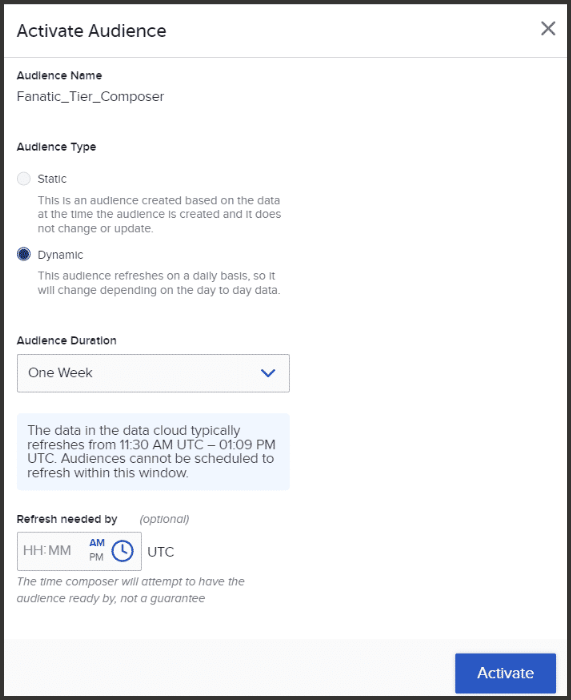
4. After selecting your audience type, click Activate. This will bring you to the main Composer dashboard, where you’ll see the status of your audience is activating. Once the activation is successful, the status will change to Live.
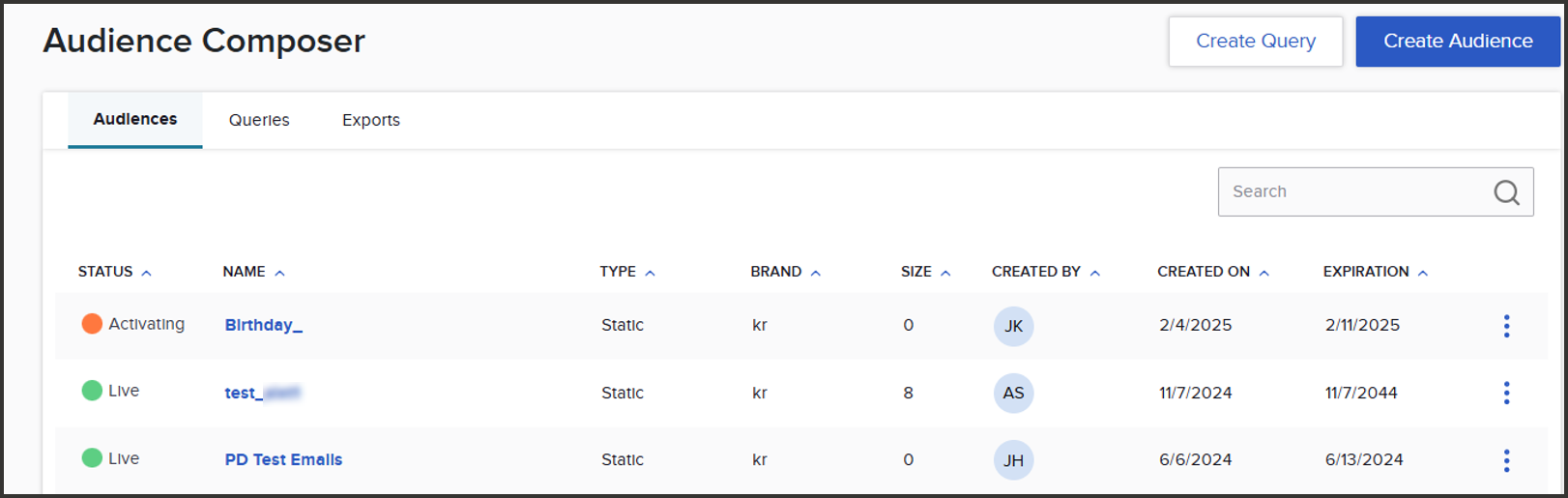
Note: The Data Cloud refreshes once daily (called hydration). However, the refresh frequency of individual attributes within the Data Cloud varies - some update in near real-time, while others refresh every 24 hours or on a different schedule. When you first activate a Composer audience, it's typically at a random time - likely not immediately after the daily hydration. This may result in a mix of real-time and delayed data when the audience is first activated. After activation, the audience refreshes every 24 hours.
Next step
In order for an audience that’s been built in the Composer module to be used across the rest of the SessionM platform for campaign targeting, monitoring audience size over time, bulk issuing offers, etc., it must also be activated in the Audiences module.
Continue with Activate Composer audience in Audiences module.