Add divider
Dividers are a common component of creative templates. They separate content within the message to enhance its clarity. Once added to the template, use the corresponding properties on the Content Properties tab to refine how dividers are presented.
Steps
- From the Content tab on the right-hand side of the page, click and drag the Divider icon to a location labeled “Drag it here.” A new block, with a divider inside it, displays in the template.

- Click in the block to modify the way the divider appears in the template. A set of related properties displays in the Content Properties tab.
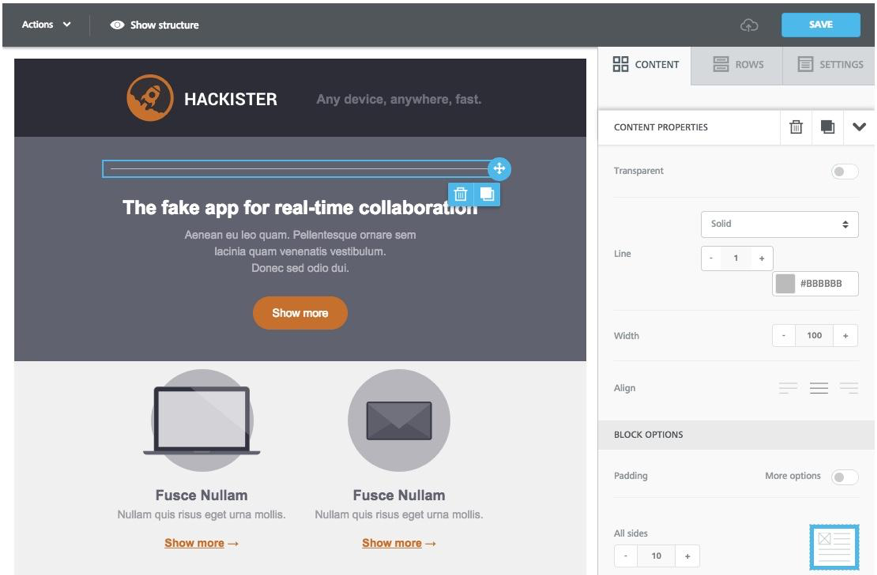
- Use the content properties to modify the divider, including transparency, thickness of the line, width, and alignment. In addition, you can modify settings for the block that contains the divider.
- If you want to copy, move or delete the divider, click the appropriate blue icon.
- Click Save in the upper right-hand corner of the page. The template, with the new divider, displays on the Preview page.
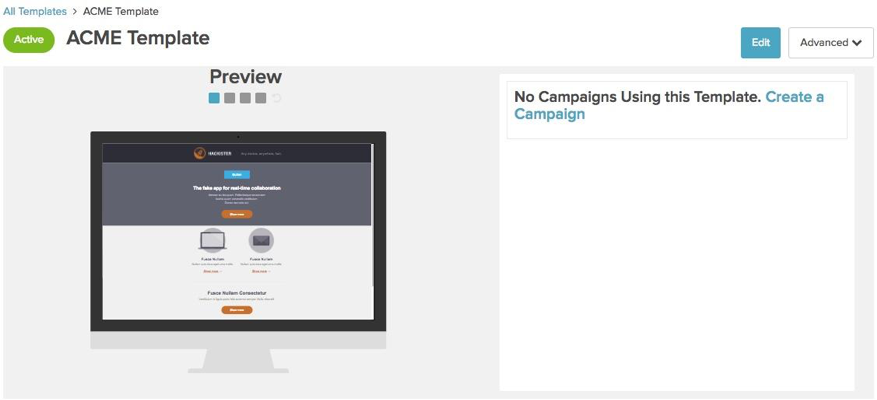
Next step
Add another component to the template, or continue with Step 3. Preview template