Add HTML
Use HTML blocks to define a creative template. The Content Properties tab provides you with an HTML editor.
Steps
- From the Content tab on the right-hand side of the page, click and drag the HTML icon to a location labeled “Drag it here.” The new HTML block displays in the template.

- Click in the HTML block to begin composing HTML. A set of related content properties load into the Content Properties tab.
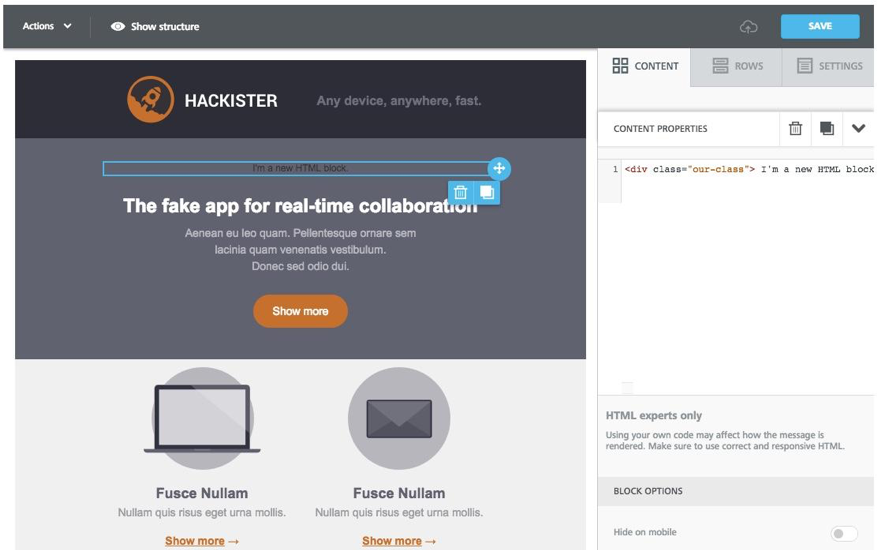
- In the code text box, enter the HTML you want to display in the block. As you type, the HTML code is rendered in the template.
- Using the slider located under Block Options, accept the default that shows the HTML content on mobile phones. Otherwise, click it to hide the HTML from mobile phones.
- If you want to copy, move or delete the HTML block, click the appropriate blue icon.
- Click Save in the upper right-hand corner of the page. The template, with the new HTML block, displays on the Preview page.
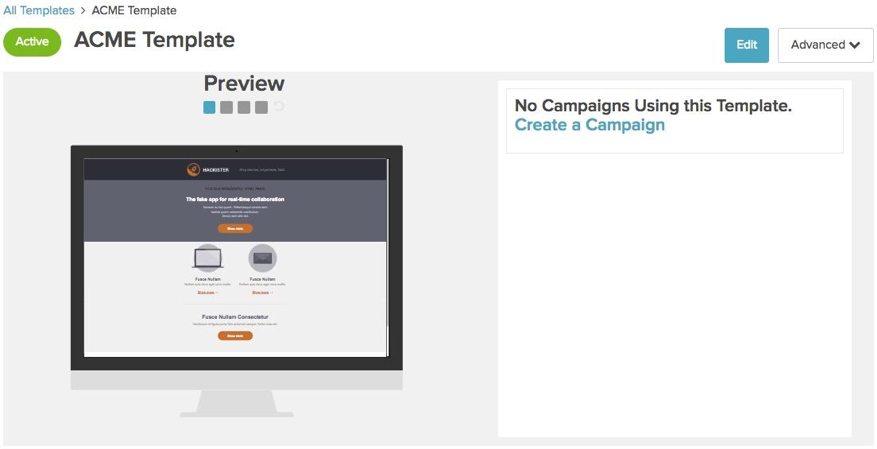
Next step
Add another component to the template, or continue with Step 3. Preview template