Add text block
Text blocks provide much of the core content for a creative template used for campaign messaging. Once added to the template, use the corresponding properties on the Content Properties tab to refine how text blocks are presented.
Steps
- From the Content tab on the right-hand side of the page, click and drag the Text icon to a location labeled “Drag it here.” The new text block displays in the template.

- Click in the block to write text. A formatting menu bar opens above the block and a set of related content properties load into the Content tab.
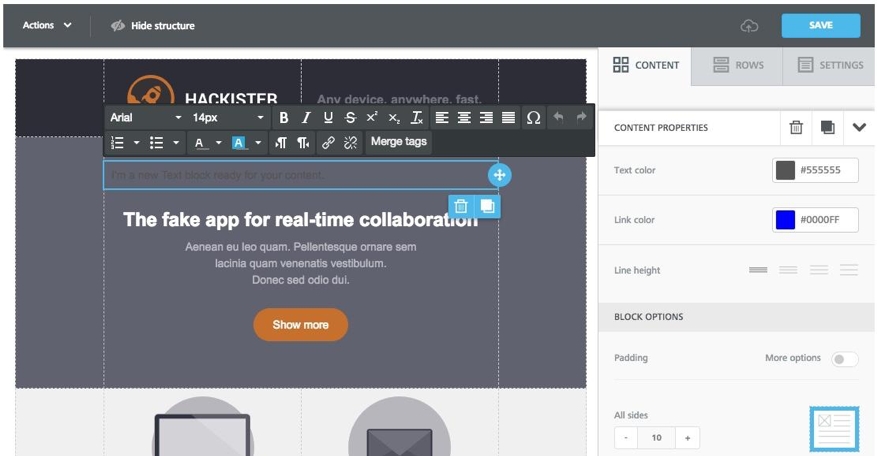
- Enter the desired text and format it using either the menu bar or the options in the Content Properties tab.
- If you want to copy, move or delete the text block, click the appropriate blue icon.
- Click Save in the upper right-hand corner of the page. The template, with the new text block, displays on the Preview page.
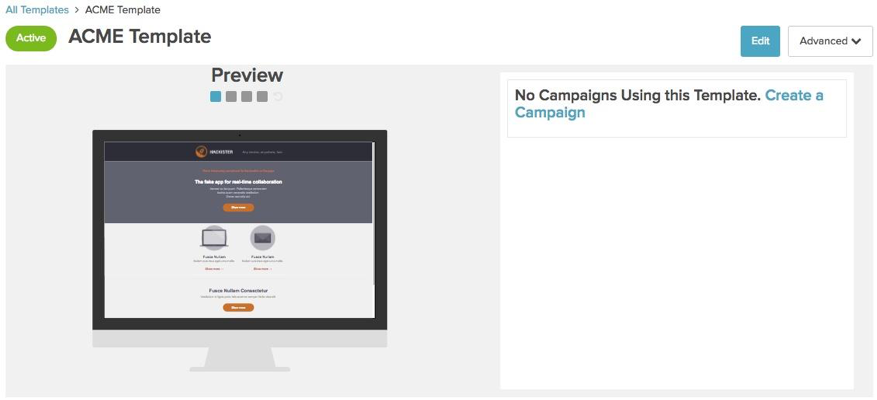
Next step
Add another component to the template, or continue with Step 3. Preview template