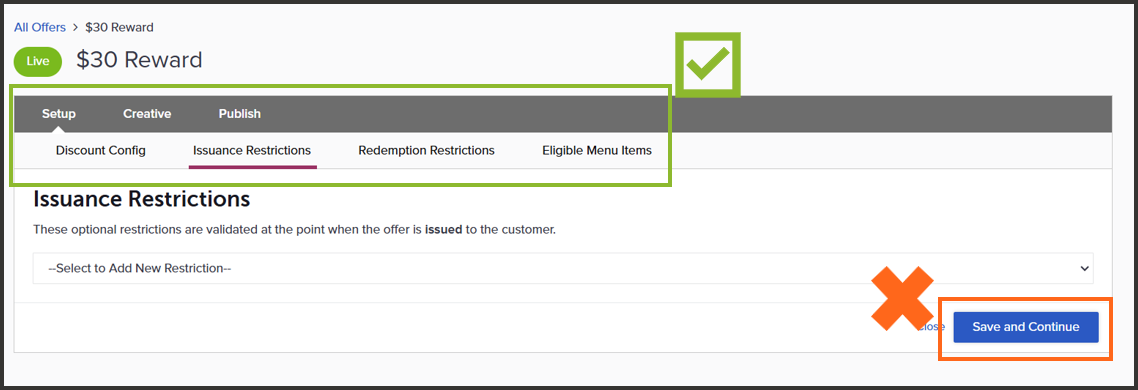View offer information
View information about all offers or a specific offer created in the Offer Management module.
View information about all offers
View information about all offers.
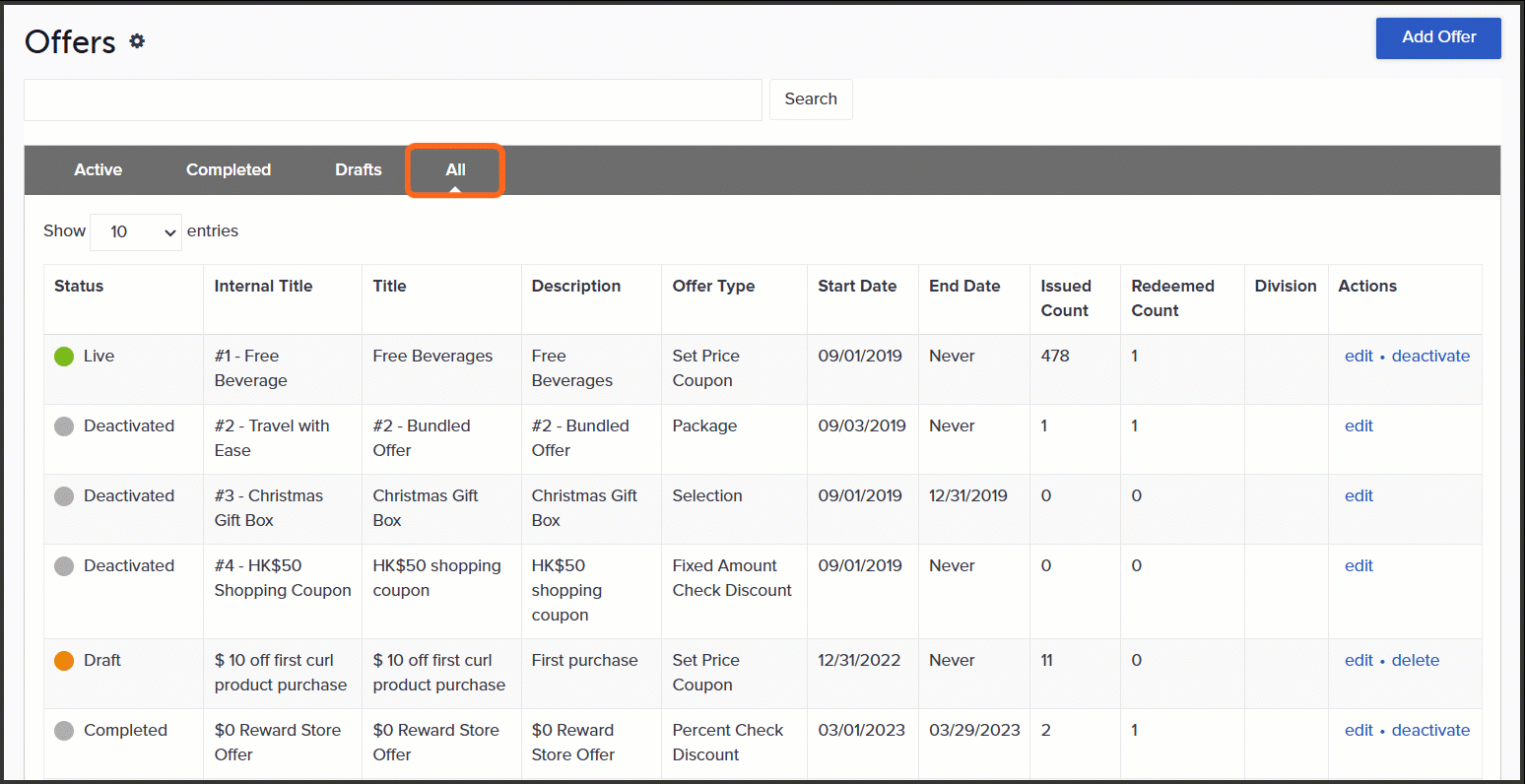
-
Status: Displays what status the offer is in.
-
Draft: Offer is being built and has not been published yet, or a live offer being edited that has not been re-published.
-
Live: Offer is active and eligible to be used as an outcome for a promotion or loyalty rule, or can be made available for purchase in the rewards store (if applicable).
-
Completed: End date of the offer has passed. Offer is no longer eligible for purchase in the rewards store (if applicable), or as an outcome for a promotion or loyalty rule.
-
Deactivated: Offer has been manually deactivated. Offer is no longer eligible for purchase in the rewards store (if applicable), or as an outcome for a promotion or loyalty rule.
-
-
Internal Title: Title of the offer within the SessionM platform.
-
Title: External facing title (that is, title of the offer your customers may see).
-
Description: Description of the offer, as found on the Creative tab in the offer configuration.
-
Offer type: Indicates the type of offer. See What types of offers does SessionM support? for available offer types.
-
Start date: The date the offer can start being acquired by customers; the issuance start date.
-
End date: The date the offer can no longer be acquired by customers; the issuance end date. There may be a specific date or no end date.
-
Issued Count: Number of times offer has been issued to customers.
-
Redeemed Count: Number of times the offer has been redeemed.
View information about a specific offer
To view information about a specific offer configuration, click the Edit button in the offers table, found within the Actions column. This will display the offer in edit mode.
Use caution when viewing a live offer. If any changes are made to a live offer, it needs to be published again or else it reverts to draft status. See Edit offer for more information. If you are just viewing the details and do not want to make any edits, use the tabs across the top of the offer to explore. Do not click the Save and continue button to navigate. This will push the offer into a draft status.