View Composer audience information
View information about all audiences or a specific audience created in the Composer module.
View information about all audiences
Use the Audiences view from the main Composer module dashboard to view all audiences that have been created in this module:
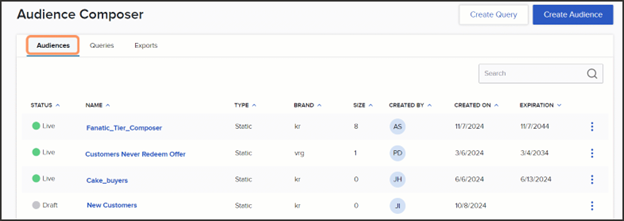
-
Status: Displays what status the audience is in.
-
Draft: Audience is being built and can continue to be edited until activated (that is, made live).
-
Live: Audience has been activated and is running as intended.
-
Expired: Audience has passed its expiration date. When an audience expires, the data does not refresh and the audience cannot be used for targeting.
-
Failed: Audience is not running as intended. This should be addressed quickly if the audience is being used in other parts of the platform (that is, targeted for campaigns, offers, etc.). Reach out to your SessionM Account Team if you need assistance!
-
-
Name: Name of the audience.
-
If the audience is in a draft state, clicking this will take you to the audience builder page, where you can make edits and/or activate the audience.
-
If the audience is live/expired/failed, clicking this will take you to the audience dashboard, where you can view key details about the audience.
-
-
Type: Indicates whether the audience is static or dynamic.
-
Dynamic audience: Users will be flowing in and out of the audience based on whether they meet the criteria that’s been set.
-
Static audience: Audience that was generated at a single point in time. Users will not flow in our out - only the users that met the criteria at the time the audience was activated will be in the audience.
-
-
Size: Estimated audience size. The platform is using a quick query to display the audience size here, so it is not necessarily reflecting the exact number of users currently in the audience. Note that if the audience type is dynamic, the number here will likely change as users move in and out of an audience,
-
Created by: Who created the audience. Hovering over the user's initials will display their full name.
-
Created On: Date that the audience was created. Note that this is not necessarily when the audience was activated (i.e. made live), just when the audience was first created as a draft.
-
Expiration: Date that the audience expires. The expiration date is selected when activating your audience.
View information about a specific audience
Use the following procedures to view information about a specific audience.
Click on the name of a live audience from the Composer module table to view:
-
Estimated audience size: The platform is using a quick query to display the audience size here, so it is not necessarily reflecting the exact number of users currently in the audience.
-
Segmentation summary: How the audience is being segmented.
-
Users: Click the ‘Show sample users’ button to view the first 10 users in the audience.
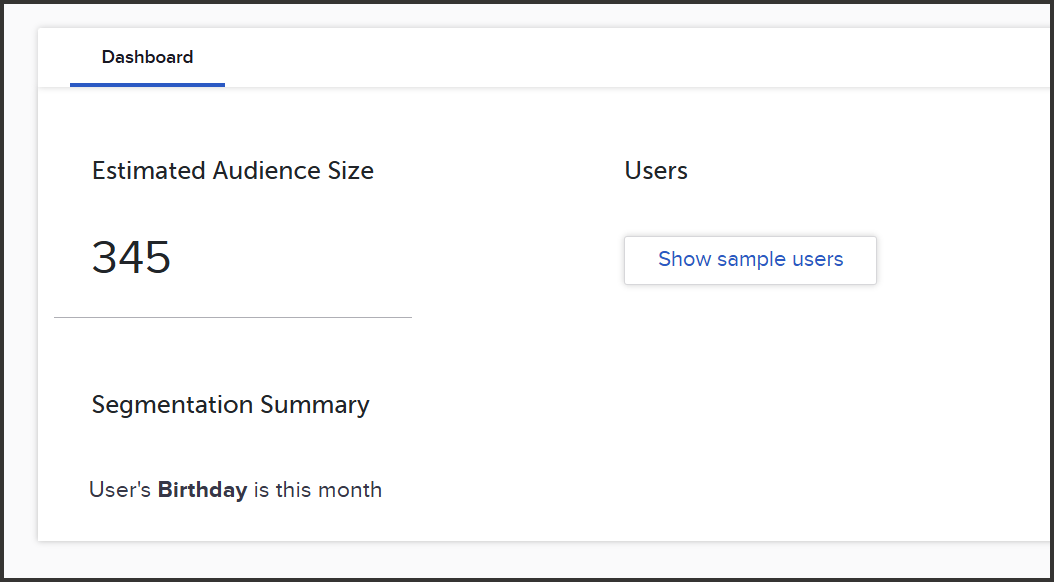
Additional information
Additional information about the audience can be found in the Audiences module. Navigate to the Audiences module and locate the Composer-built audience in the table. Use the following procedures to view information about the audience. (Note that the Composer-built audience must be in an ‘Active’ state in the Audiences module for this information to be available).
- View audience size
- View static snapshots
- View export job history
- View export job configurations
- View bulk offers issued to audience